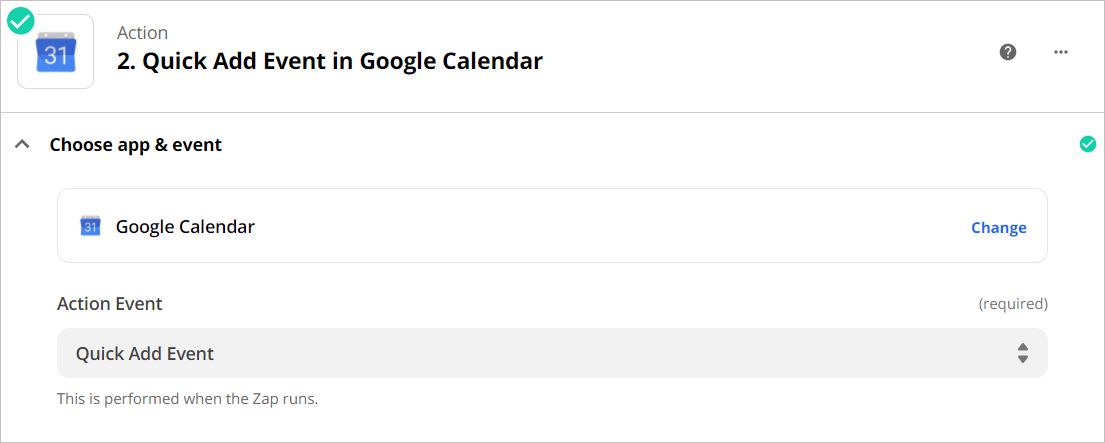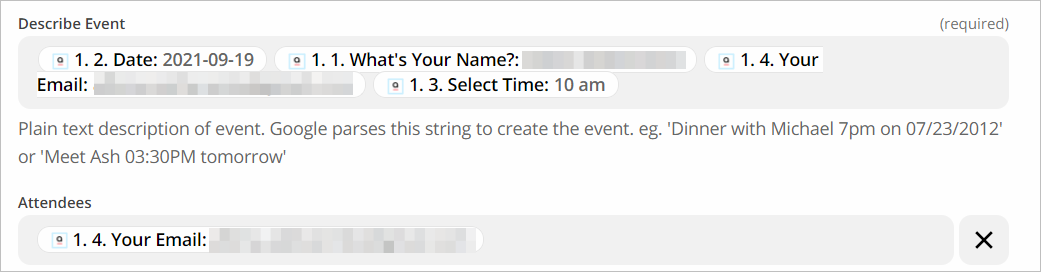The integration allows you to automatically send to your and to your respondent’s Google Calendar the information about the name, date and time that is submitted via your form.
The instructions below describe a basic integration that is available in free Zapier accounts.
You need to set up a separate Zapier integration for each required form.
Follow the steps to set up an AidaForm + Google Calendar integration:
To make screenshots for the guide, we created a form that contains the following fields: Name, Email, Date and a Drop-down field with time slot options. The number of fields on your form and the labels of the fields may be different.
Before setting up an integration, make sure your form has got at least one response!
- Log in to your Zapier account, click the Make a Zap button and name your Zap.
- In the 1. App Event field, find and choose AidaForm and continue to choose your AidaForm account.
- In the Trigger Event field, select New Response.

- Set up trigger: in the Form field, use the drop-down menu to select the desired form. (Our sample form is called “Date”)

- Click the Test the Trigger button and then use the drop-down menu to select any response from the list of available uploaded files. Click Continue.
- Google Calendar Setup:
- In the 2. App Event field, find and choose Google Calendar.
- In the Action Event field, use the drop-down menu to select Quick Add Event. Click Continue and choose your Google account or connect a new Google account. Click Continue.
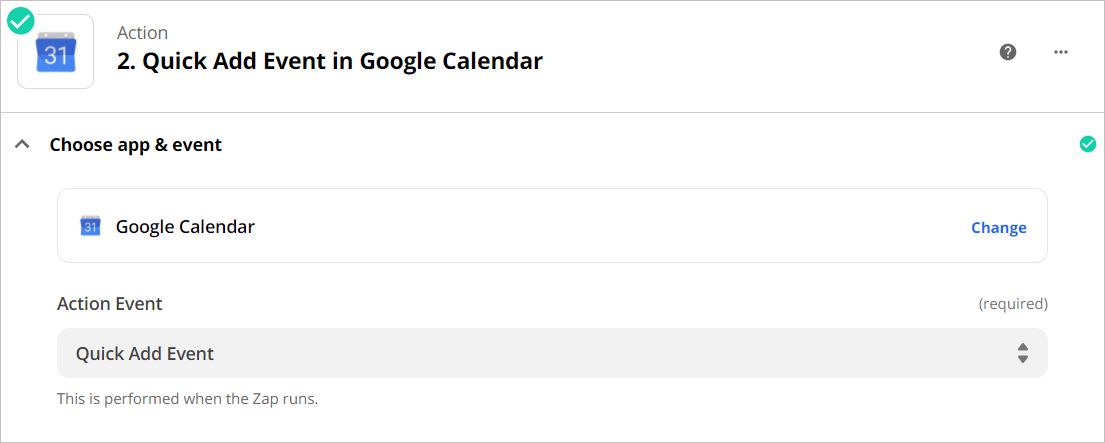
- Go through the settings of the Set up action section to fine-tune your integration.
- Click on the Describe Event field to choose which information to send to Google Calendar. Tip: Use spaces to separate the information from different fields.
- Click on the Attendees field to choose the email of your respondent. This will add an event to their calendar as well.
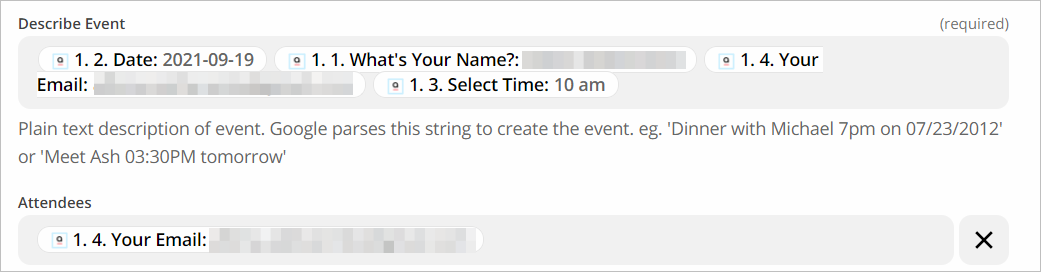
- Click the Test and Continue button to check your setting.
- Click the Turn on Zap button to complete the integration.